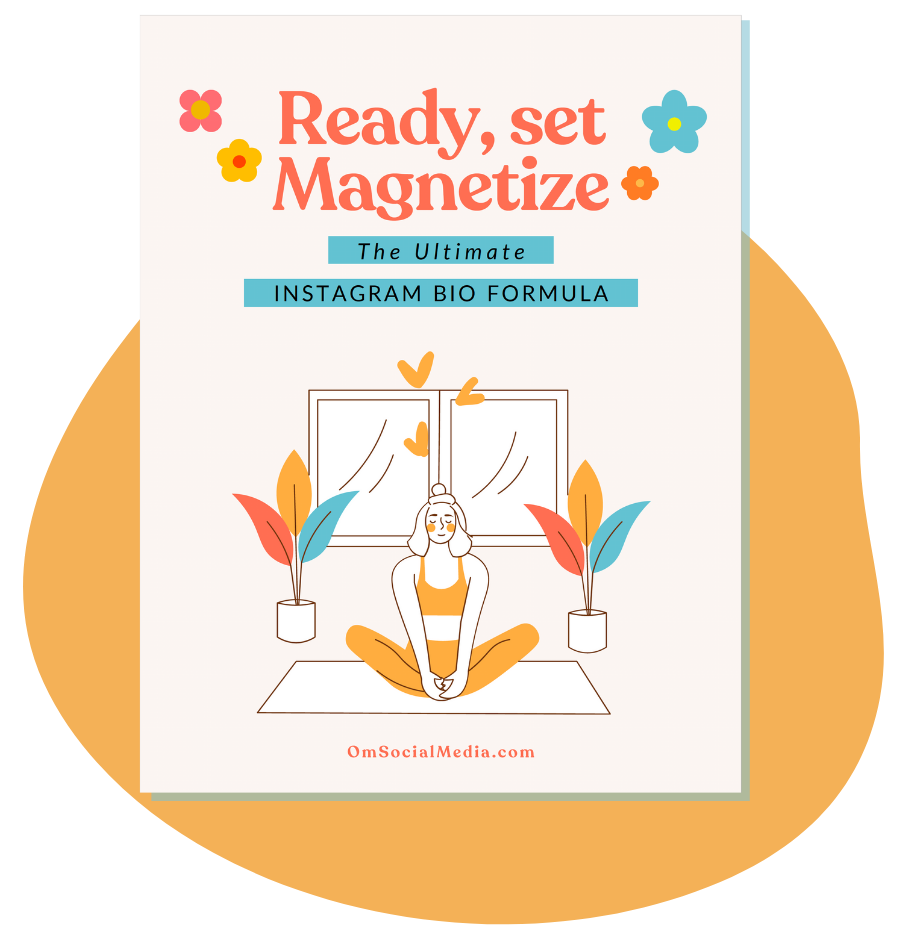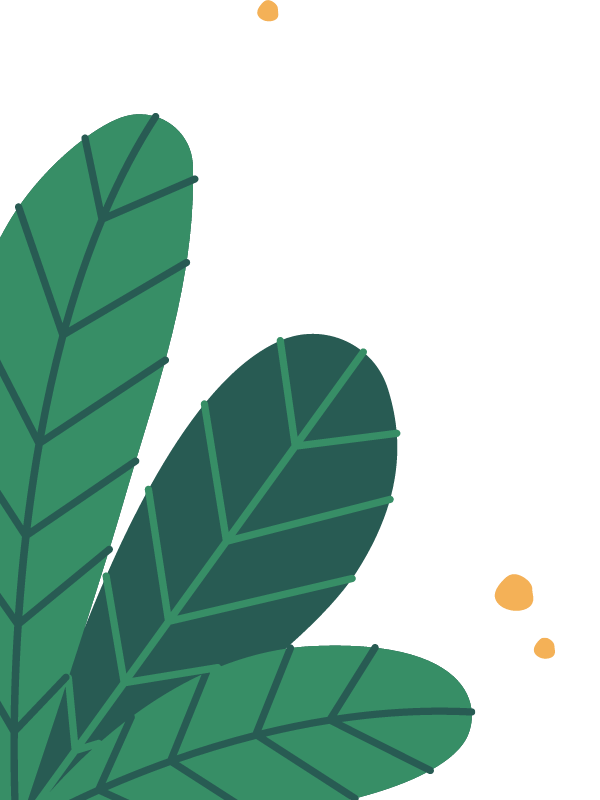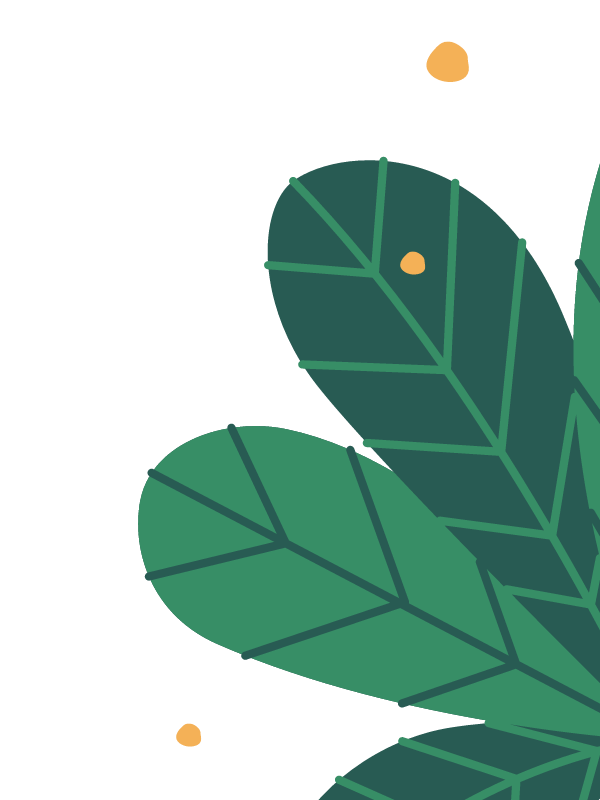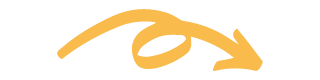Stories can be a little scary the first time around, ok, let’s get real, my first Instagram story gave me heart palpitations.
Let’s rip off that band-aid, shall we?
First, let’s talk about story ideas that sell, and then we will jump into the nuts and bolts of how to post to Stories and Highlights.
Story Content Ideas:
- Share testimonials from the lucky folks that have worked with you.
- Pain points that your clients have and offering straightforward, quick win solutions, and include how they can get in touch with you to dive deeper (E.g., visit the link in my bio to find out more, send me a DM, and we will schedule a discovery call, comment on this if this is you.)
- Answer the FAQ people ask before they book your service.
- Share your go-to tools of the trade. If you are a coach, what keeps you motivated (E.g., is there a collection of books you love, etc.) If you are location-based, share your location videos so people feel acclimated and will be more comfortable booking a session with you!
- Mini training videos that help your followers begin on their healing journey right away.
There are three main ways to create a story; Filming yourself, sharing a post, and sharing a photo or prerecorded video.
Ok, IT’S GOT TIME!
Film Yourself and Post it to Stories
Perhaps you want to share some wisdom or a helpful tip. Maybe you are telling folks about your latest classes or sharing something fun and personal…These would be reasons to film yourself speaking.
- Go to the Instagram app on your phone.
- Press on the plus icon at the top right-hand side
- If you are recording yourself, flip your camera, so it records you.
- Pick a filter or go au naturel.
- When you are ready, either PRESS and HOLD the button with the white frame (The app will cut your video into 15-second clips) OR use hands-free. (Hands-free is on the left-hand side under the down arrow.)
- Once done, select one of your recordings by clicking on it. Add text, stickers, hashtags, or polls to your story.
- Once you have added details to ALL of your stories and they are all ready to rock, click ‘Next.’
- Click the share button and select stories (you can also share your work on your Facebook stories at the same time) 🎉
Upload videos, pictures, or graphics to stories
Did you film something, take a picture of one of your live classes, or create a graphic to share? Let’s post those puppies!
- Go to the Instagram app on your phone.
- Press on the plus icon at the top right-hand side.
- On the bottom left-hand corner, you will see that you have access to your videos and photos.
- Select the content you want to share. Add text, stickers, hashtags, or polls to your story.
- If you are uploading a video, Instagram will edit it into 15-second clips.
- Once you have added details and they are all ready to rock, click ‘Next.’
- Click the share button and select stories (you can also share your work on your Facebook stories at the same time) 🎉
Share a Post to Stories
At the bottom of every post on your Instagram feed, there are four options… like, comment, send and save.
To share a post to stories, hit the paper airplane, aka the send option, and the first option will be to share it to your stories.
Honors Class: If you share someone else’s content, it is nice to write something at the top appreciating their work. If you tag their account, it gives them the option to re-share your story and notifies them that you mentioned them.
If you are sharing your post, I recommend adding hashtags.
- Click the ‘Aa’ in the upper right-hand corner and add up to 10 hashtags.
- To hide the hashtags, squish them down to be small and tuck them behind your post or sticker.
- Add stickers, text, and/or polls and share!
How to Post in Highlights
Ready to post those puppies to highlights?
YOU GOT THIS!
- Click on the plus button and select Story Highlight.
- Select the stories you have already posted in your archive that go together in your Highlight.
- Hit next.
- Use a branded photo to create the highlight cover.
- Title your Highlight.
You did it! If you would like more help with this, let’s book a time to chat!